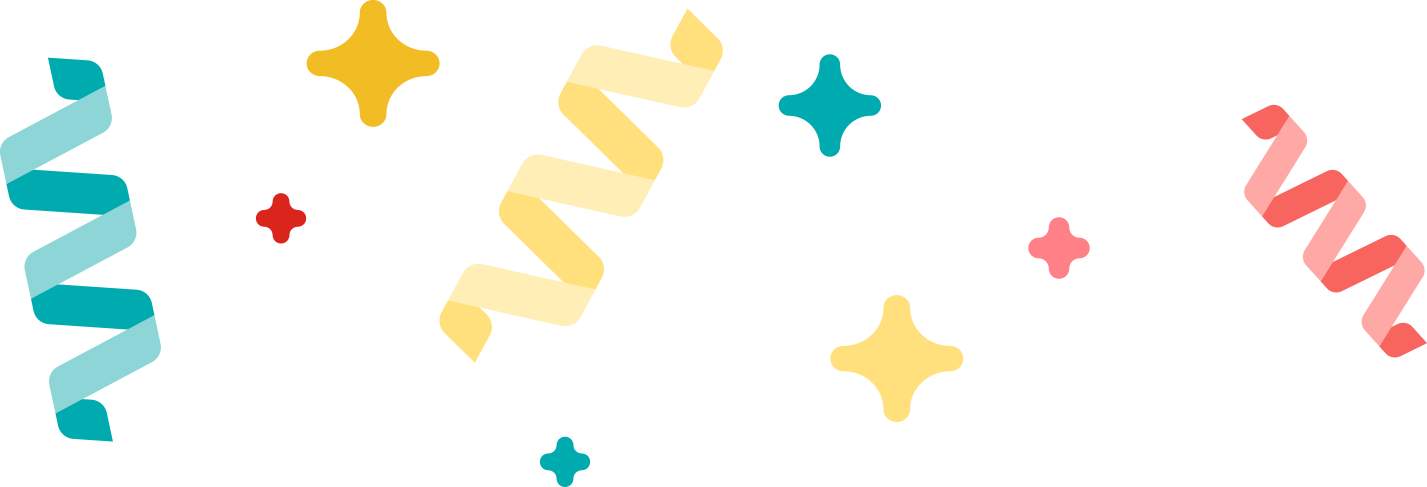
Logix Platform December 2020 release
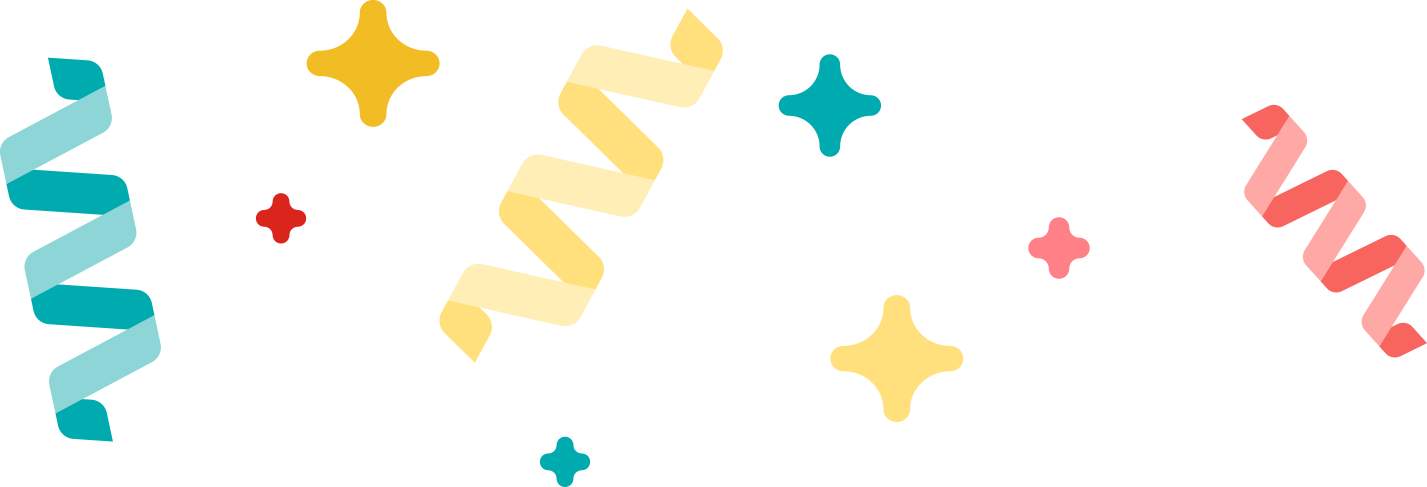
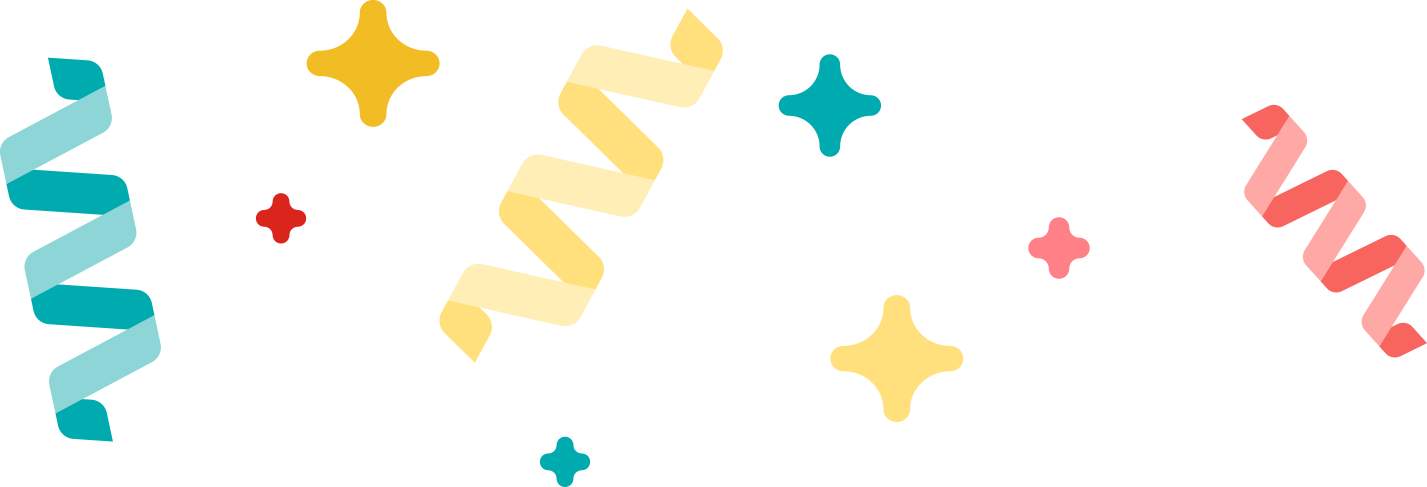
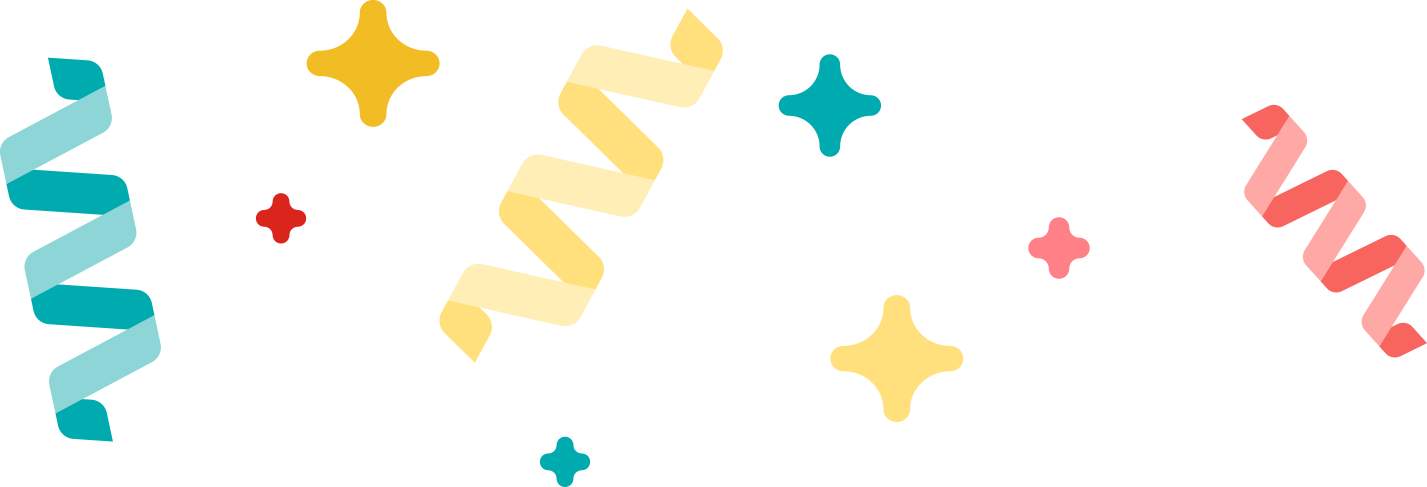
Version: 1.62.2/ Rev2
Build: Under Testing
Features:
Platform: Mobile and web
New dashboard providing details of COD/FOD/PAID amount collected by the courier in the day. If Live Tracking is enabled courier could see the total distance travelled by him after updating his attendance.

Matrix now offers a feature to record courrier attendance . Courrier will only be able to perform any activity in the APP after updating his/her attendance .

The Delivery screen is redesigned to ensure that courier is easily able to access the details of the waybills. The feature to open Google Map App for routing is upfront available.

In a warehouse, putaway refers to all the processes that happen between receiving goods from vendors and having them all put away into their assigned places. Having a putaway system simplifies the process of storing items, reduces the risk of misplacing or losing items, and keeps your warehouse clean and organized
This feature will allow to display the count items of each GRN which is received in Warehouse .

In this you can select any one of the GRN Number to view the stock item either by SKU wise / Product wise .

By selecting the Product wise tab , you can view all the items which are received against that particular GRN number .

Here the user can long press on the product which they want to search the storage location or scan the product code to view the storage location .

After finding the storage location of the product, the user can select the quantity of the product on which Rack they want to place and click on the Put Away button.

Now you can check the added product in the Storage location which is placed in a right rack or not .

In case if the user wants to add a new rack on the storage location , then click on the ADD Manually button in which they want to Put the items .
Stock-taking is the verification of the quantities and condition of items held in an inventory or warehouse. This may be done to provide an audit of existing stock.
It is also the source of stock discrepancy information.
This is also the process of Stock Audit in which users can increase or decrease the stock count from Warehouse.

Here you can see all the locations where the stocks are placed , with respect to their location the user can increase or decrease the Stock count.

Now the user can select any one of the Rack section to view either by Product wise or SKU Wise List .

After selecting the particular stock you can see all the product lists which rely on that location , If the user wants to add a new product into that stock , then click on the Add new product button.

This will show the preview image of the selected product which you want to take in stock .

Here after selecting the product , the app ask you to update these changes in your stock , so click on confirm button to add into the stock list.

Now the app shows the complete details of the product code and you can increase or decrease the count of product and click on Update button.

Now you can view the updated product which is listed in the Product list and then long press on that product to add in to the stock list .

The app will allow you to add the product by increasing the count in which the user will see in the stock report.

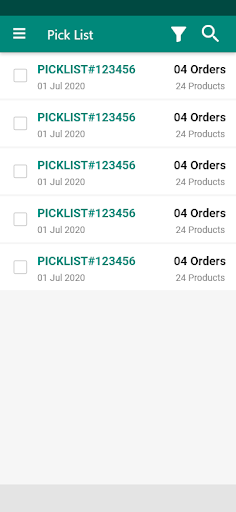
The user a view all the sales orders in which they want to pick from the sock inventory to warehouse .
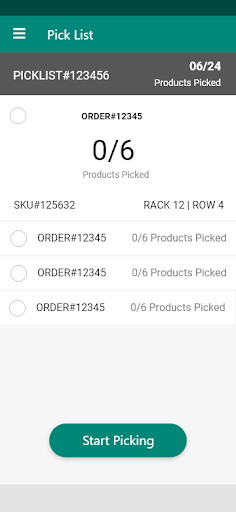
Long press on the Sales order number and select the product in which you want to pick from the stock inventory and click on the start picking button .
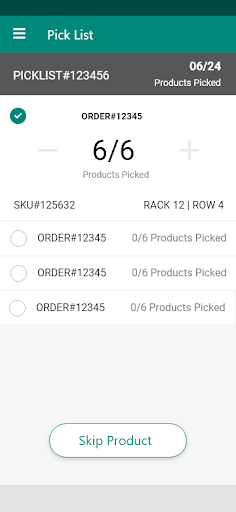
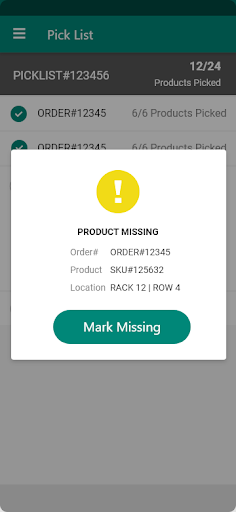
If you are selecting the product based on the sales order count , the app will raise a pop up message by showing the product missing and while clicking on the Mark missing it will allow you to select the missed product .
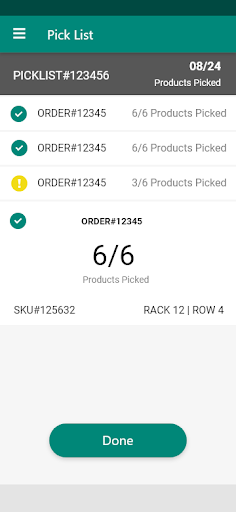
Now you can select the missing product and click on done .

Add feature Delivery configuration like camera, signature, or both. Need to update on the web. The User will sync their settings and get the update configuration on their mobile.
Need to add categories from the web. The User will sync their settings and get the update configuration on their mobile.
Need to update custom fields in XML at waybill creation time and users will get in their app.
Need to update stock in XML at waybill creation time, while users create waybills through mobile waybill status show on the web at origin.
